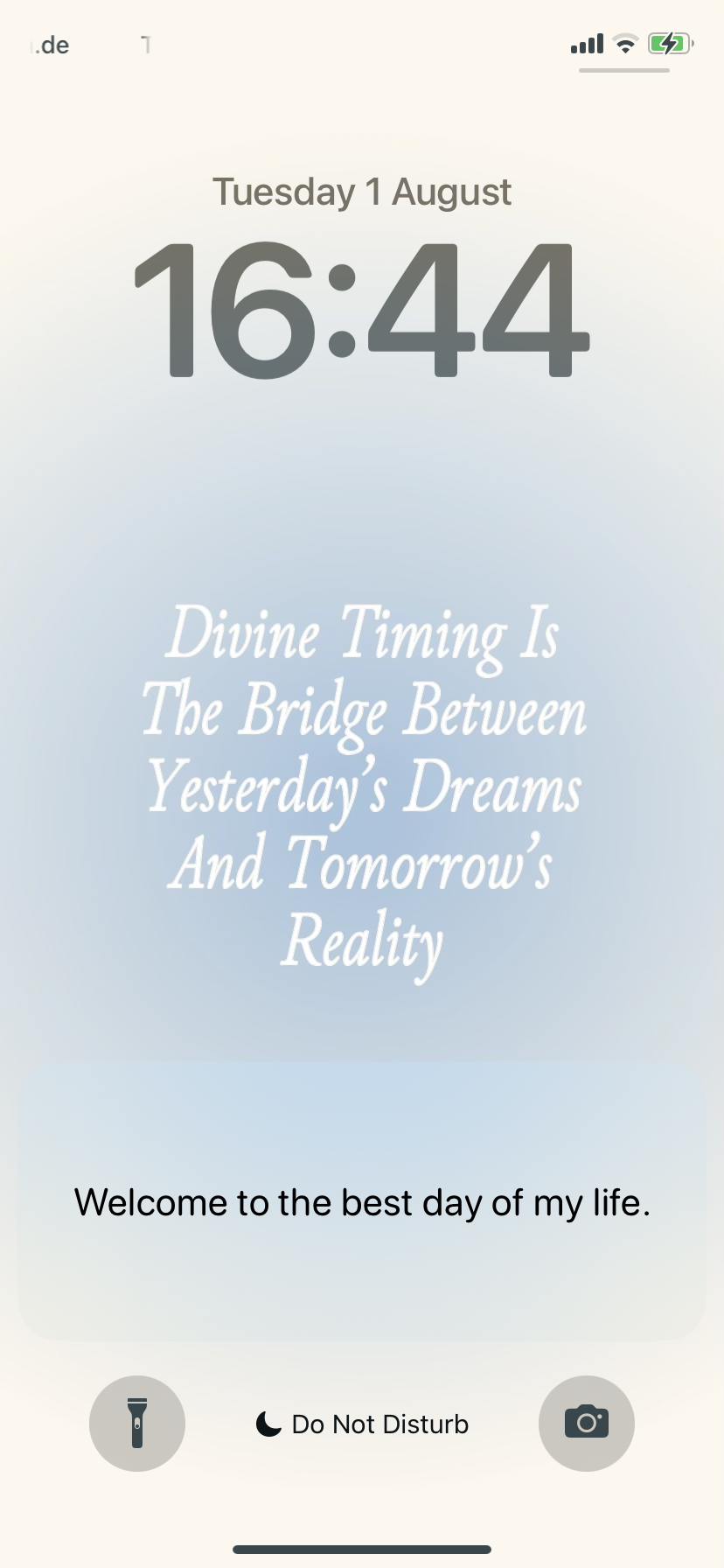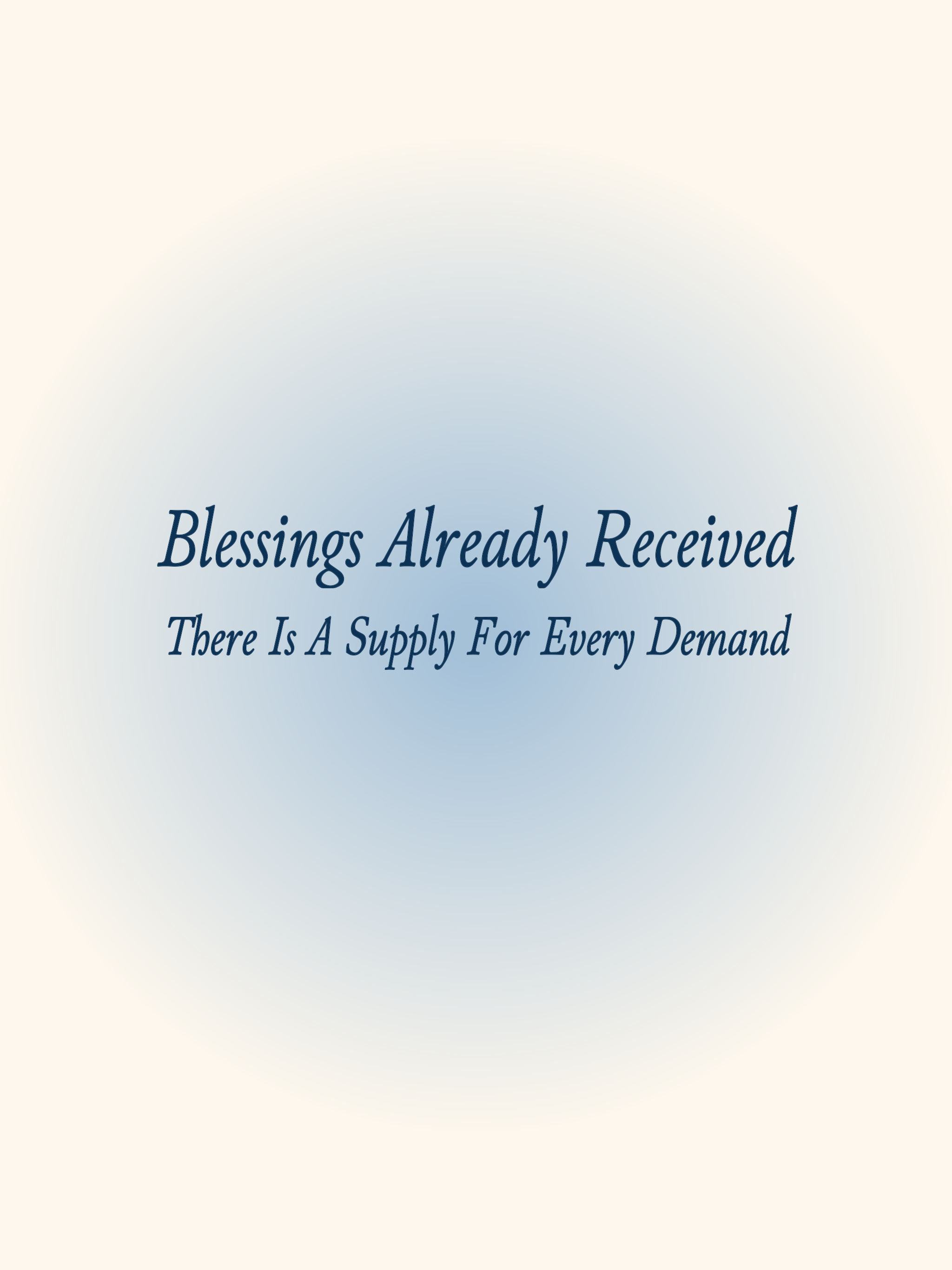Dearest You,
While your package dances its way to you in divine timing, enjoy a celestial gift from me to you.
I can’t* even put into words how excited I am for you to receive your items…
*I mean… I can: I am so grateful for you.
I can’t* wait to see you writing in your Journal or wear your T-Shirt…
*I mean… I can wait — all in Divine Timing, you know
Gift
Phone, tablet and laptop wallpaper.
Keep scrolling down to discover. It’s best to be opening this page from your laptop!
A technical side note: Open this page from your laptop — it won’t work from your phone. Let’s make it easy for you to literally receive the Downloads!
Disclaimer: this is tailor-made for the Apple ecosystem, and might also work for other systems!
August 1st, 16:44*
That’s how good my desktop looks right now.
*of course it’s 16:44 (and yes, I design my own folder icons…)
Oh, and have a look at my lock screen on my phone!
So good, right?
Are you team Divine Timing or team Blessings Already Received?
Psst…You don’t have to choose: you can have it all!
Click-right on the image you want, and select “Save Image As” and voilà. Now it’s up to you to set it as Lock Screen, Desktop Image, etc. Easy!!
iPhone (regular size)
iPhone Pro Max (the biggest size)
iPad
Desktop MacBook
But what about those cute desktop icons, Ardas Chandra?
How to change icons for your Desktop
First, download the icons you like (right click + ‘save image as’ + save it in your Downloads file).
Then, go to your desktop, and right click a folder and go to ‘Get Info’.
At the top of the Info window, click the small icon (circled on the screenshot), and drag your new icon file here.
If unclear, go to this source from Apple Support.